
There are a growing number of apps offering offline maps. The apps require you to download a map and then the app uses GPS, which is available offline, to chart your moves. To learn more about how to use offline maps and how they compare to online maps, click here.
There are also paid apps for offline maps such as TomTom Go, ($19.99 for one year) and CoPilot ($39.99 for iOS offline Europe maps), but the reviews on iTunes and Google Play are mostly bad and don’t seem to justify the price. But as they improve, they may be worth buying, especially because they’re developing some cool features, such as 3D maps.
For now, we’ve compared how to access offline maps in five of the more popular free app options that each have at least 4.5 stars both in Google Play and iTunes app stores: Google Maps, MAPS.ME, Here WeGo, and Waze. Although Waze doesn’t technically store offline maps, if you program your route ahead of time, your phone will cache the directions, and you can use turn-by-turn directions when your phone is in airplane mode. Read on for how to use offline maps!
How To Use Offline Maps
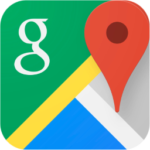
How To Use The Offline Maps of Google Maps

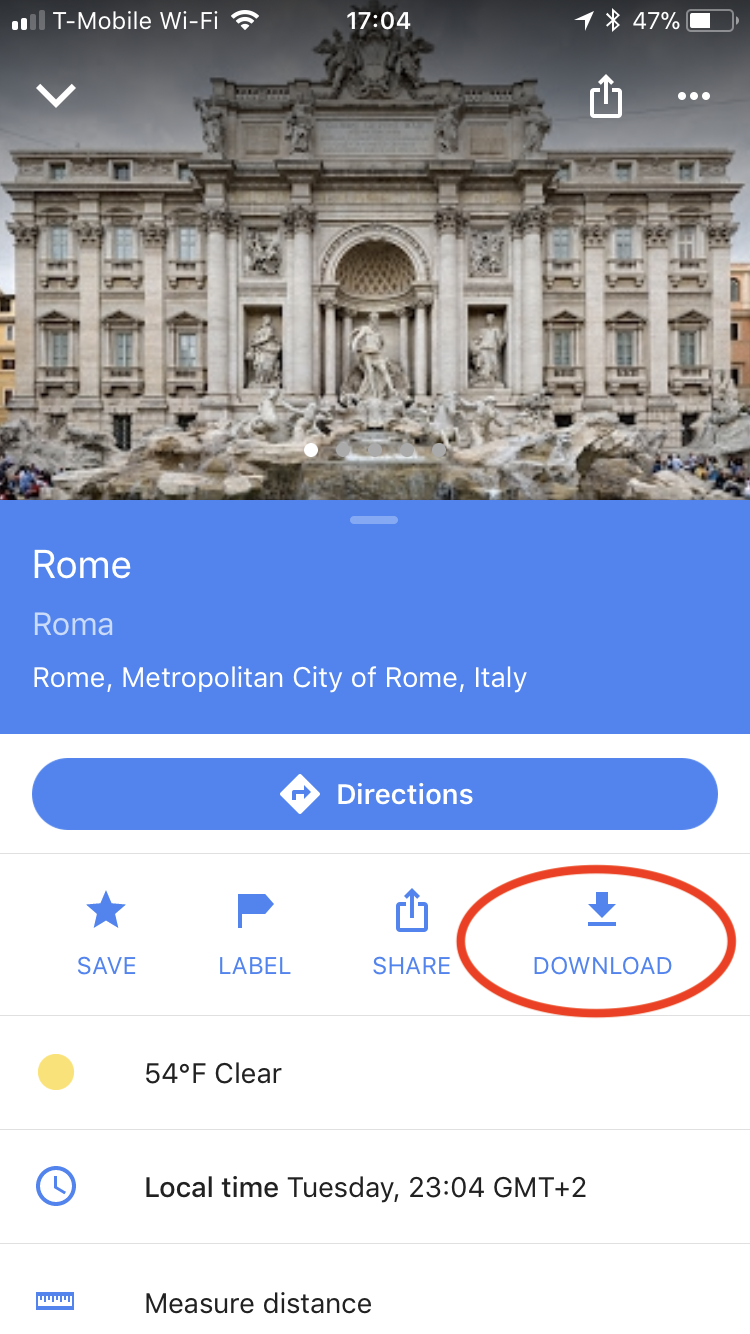
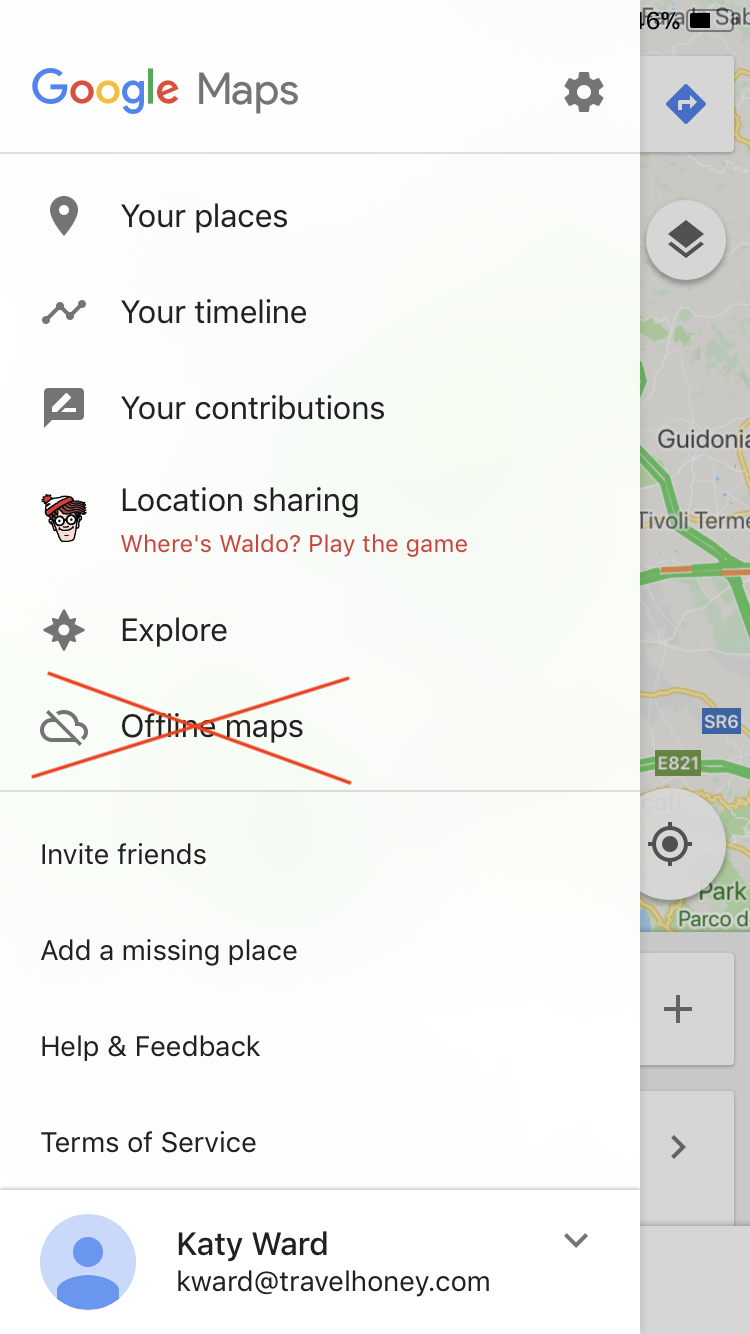
On your phone or tablet signed into the Google Maps app. Search for a place, like Boston. At the bottom, tap the name or address of the place, then select Download. To use Google maps offline, make sure you are signed in to the same Google account as when you downloaded the map and then just proceed to use the map as you normally would (Google will use the downloaded map). Do NOT click on Offline areas on the Google Map menu, which will just list the countries for which you have offline data and show you what area you’ve downloaded. You can only download up to a 120 square kilometers (about 1/5 the size of New York City).
How To Use Offline Maps of MAPS.ME
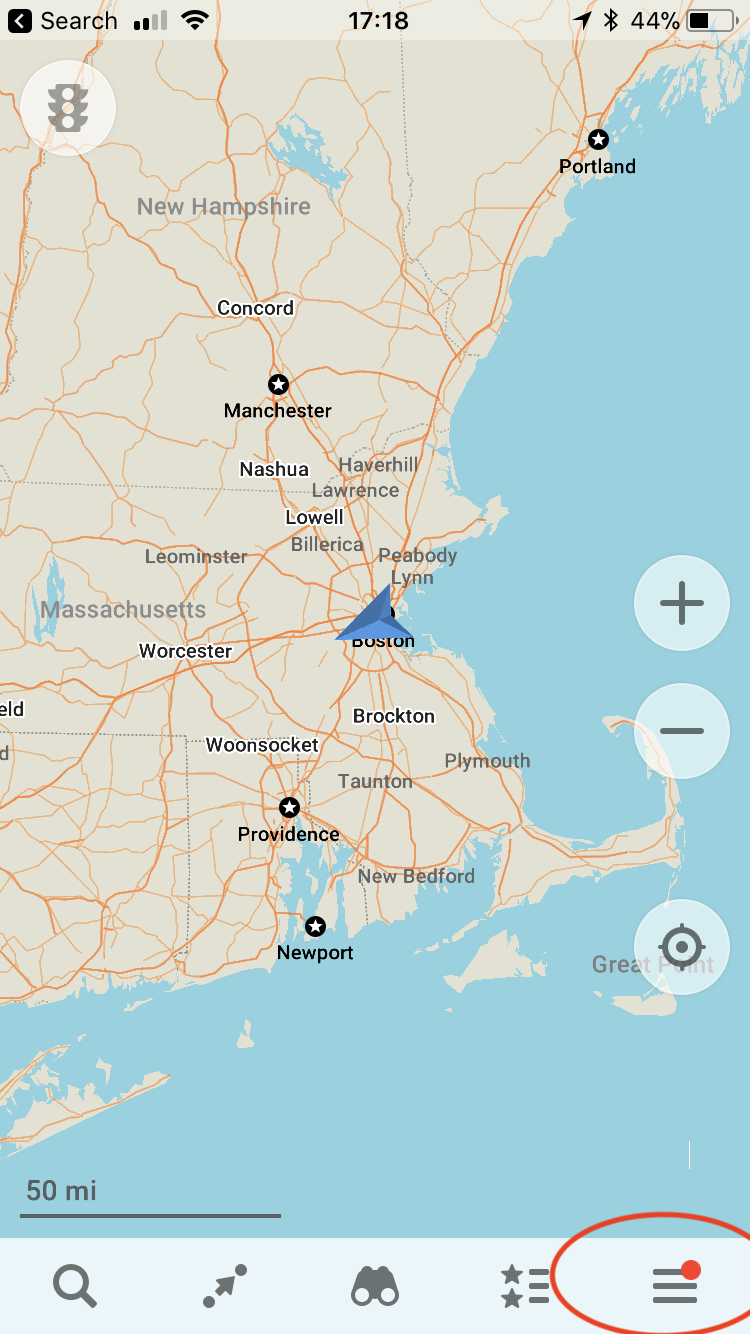
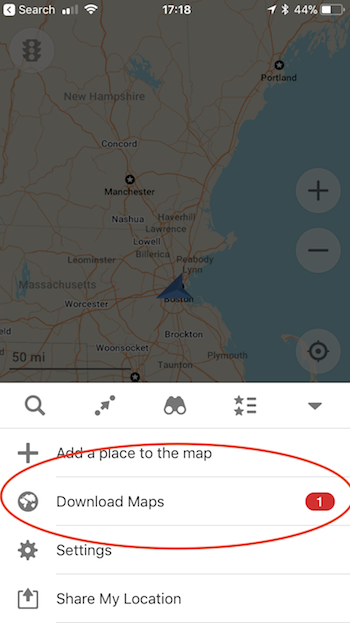
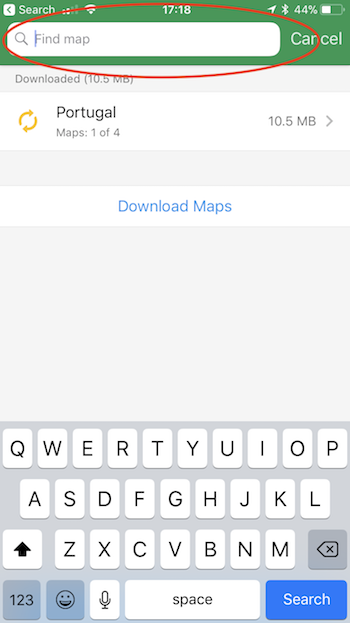
To use offline maps in the MAPS.ME app, click on the menu button (lower right corner) > Download Maps then enter the area you want to download. You can search broadly for “France,” which will show you the various smaller downloadable maps in France. At the bottom, you can choose the “Download All” button to download all of France. To get to your downloaded maps, go back to menu button > Download Maps, and it will list countries where you’ve downloaded (e.g., if you download a map of Boston, the map listed will be “United States” and you’ll have to click through to get to the Boston map). It took about a minute to download the state of Florida (238 MB). MAPS.ME then allows you to add pins to your map by clicking the save button with a star in the bottom left.
How To Use Offline Maps of HERE WeGo
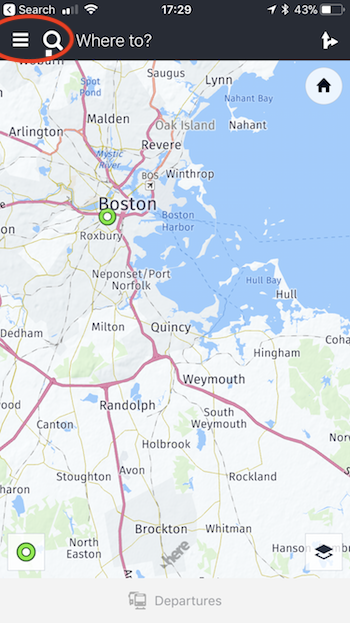
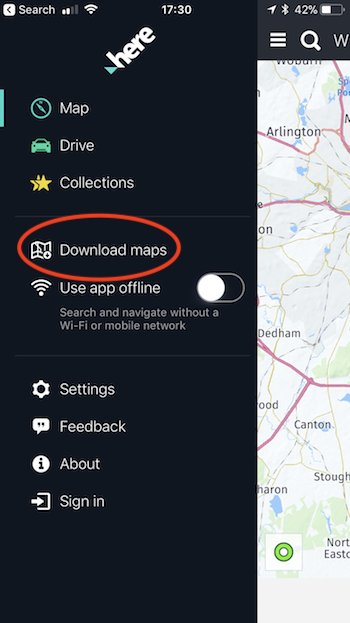
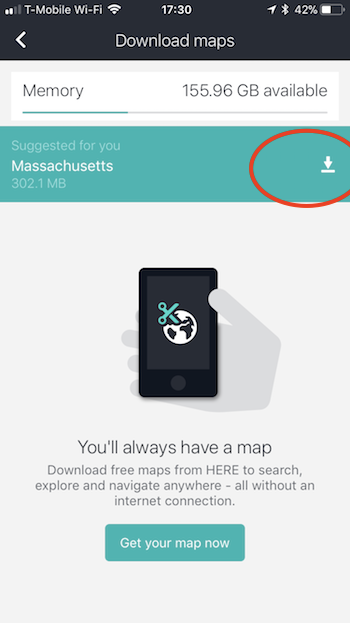
Using offline maps in the HERE WeGo is also very straightforward. Click on the menu button (upper left corner) > Download Maps > then click on the download icon in the upper right. You’ll then be able to choose the continent then country that you want to download (some larger countries are split into two parts). You can even download all of Europe at once! It took about a minute to download the state of Florida (325 MB) with a good internet connection.
As with Google, even though your map is listed on your Download maps page, you can’t click on it. Instead you access your offline maps by simply searching for somewhere within the country or state you downloaded. You’ll be able to access anywhere in the country or state when you’re offline.
You can pin locations by clicking on the icon at the location (e.g., a fork and knife for a restaurant) to expand the information box, then click the “collect” button with the star in the bottom left. You can add it to an existing collection or create a new one. You can add a specific address by searching for it, then clicking on the square box with the white dot in the center then clicking the collect button on the bottom left.

How To Use Offline Maps of Waze
Although acquired by Google, Waze has continued to operate as an independent mapping app. Unlike in Google Maps, you can’t download a specific area to use offline on Waze, but you can download a specific route that Waze will access when you use your phone offline. Just enter the address and calculate your route before going offline. But note that you’ll no longer have access to up-to-date traffic, which is one of the benefits of Waze.
Comparison Chart of The Top Mapping Apps
Now that you’re familiar with how to use offline maps of the top mapping apps, we’ve created this chart to compare each of these apps!
Chart Comparing Offline Mapping Apps
| Maximum or Minimum area that you must download? | Directions for walking, biking, transit? | Turn-by-turn with voice navigation? | Drop & save pins? | Multi-stop route? | Automatic expiration? | Cost | |
|---|---|---|---|---|---|---|---|
| Google My Map | Maximum of 120K sq. km | No | Yes | Yes | Yes | Yes but will automatically upload (can limit it to wifi upload) | Free |
| MAPS.ME | Smaller countries are downloaded as entire countries, larger countries by regions within the country | YES except for transit | Yes | Yes | No | No | Free |
| Here We Go | No limit, but certain countries or states can only be downloaded in their entirety rather than in smaller parts | Yes | Yes | Yes | Yes | No | Free |
| Waze | Waze can store offline the specific route you calculate before going offline | No | Yes | No | Yes | No | Free |
Which Offline Mapping App Is Right For You?
If you want to limit data use, and you only need to use your map offline for one trip, then Waze is a good option. Just calculate the route on wifi before you leave and you’ll use very little data. If you need larger maps, you should choose from Google Maps, MAPS.ME, and HERE WeGo based on the size of the map you need. For example, if you’re going to Helsinki, you’d have to download the entire map of Finland from HERE WeGo (over 500MB). But you can download only the southern region on MAPS.ME (68 MB), and in Google Maps, you can customize the exact area. Finally, these apps all work in Europe, but you should research the accuracy of each app’s maps for your specific destination. The apps may perform differently, especially in more obscure locations.
I hope this helps makes using offline maps easy! Want to learn more about using your cell phone in Europe, including 14 tips for saving data when traveling, how to download offline maps, what’s the best offline map app, and whether you should rely on your smartphone, a portable GPS device or in-car GPS? Then click here for links to all these articles.
Or get the guide in one easy to read PDF. We just need your email below. You may also like one of our awesome itineraries for Europe, including France, Germany, Budapest, Iceland, Italy, Portugal, Spain or the United Kingdom.
At Travel Honey, we find savvy travelers and share their trip recommendations with you through awesome guides and interactive maps. We provide all the information you need in one place, give you trip advice you can trust, simplify logistics, and save you time.



